Overview
This tutorial provides a basic overview of an image histogram. While this is more of an advanced skill level subject, it is important to introduce this at a beginner skill level to understand how to identify an image histogram, the definition of an image histogram, why we would use an image histogram, why we are repeating image histogram so many times in this paragraph to see if our viewers are really reading it, what makes up an image histogram, how to read an image histogram and how to use all the tools involved when adjusting an image histogram.
We will discuss the image histogram's significance, and how to use it for effective photo editing.
What is an Image Histogram?
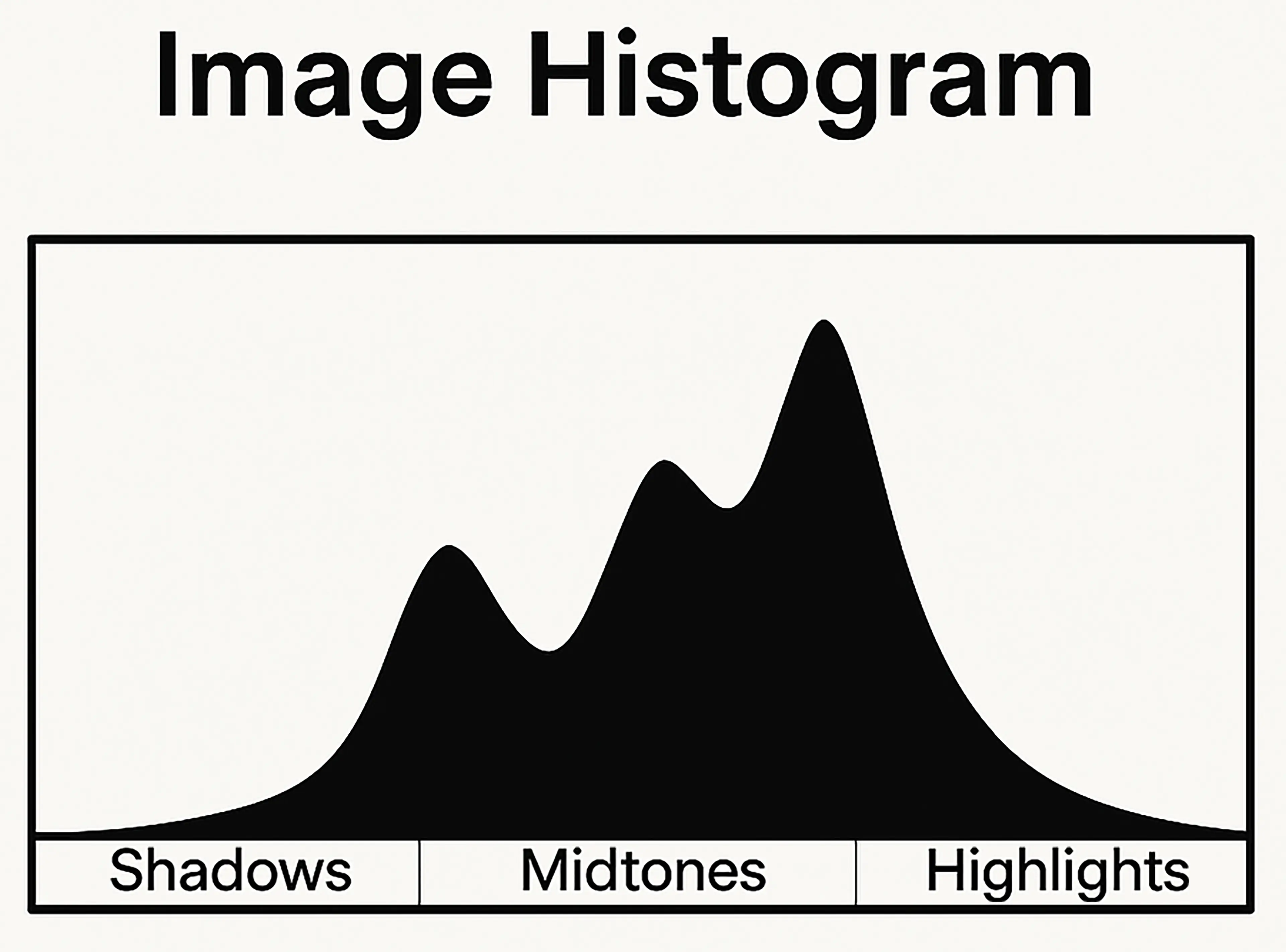
The image histogram is a scary word and the definition is even scarier when reading it from a beginners perspective. After we explain the definition of image histogram, we will explain what all of that means.
According to other sources, an image histogram is a graphical representation of the tonal distribution in a digital image. What do these super scary words mean that seem to be out of reach from our current understanding? Digital images are created of shadows or shades of black, midtones or shades of gray, and highlights or shades of white. Do not worry, we will explain shadows, midtones and highlights in terms that can be understood in this tutorial. Without shadows, midtones, and highlights there would be no need for an image histogram because we would literally only have black and white images.
Why Would I Use an Image Histogram?
When we analyze the histogram, we can determine the intensity level of the pixels that make up the image. When we understand the intensity level of the pix, we can determine the contrast or brightness of the image. This in turn helps us to determine areas in the image with overexposure or that are too bright. Studying the histogram also helps us determine underexposure or areas that are too dark within the image. A histogram can tell us, at a glance, when the image has loss of data due to too much highlight or overexposure or too many shadows. If the image has too much loss of data, we may want to retake the image and delete the one for which we are working with at that moment. This information from the image histogram saves us a lot of time, as beginners, because we can make a quick decision whether to waste our time on editing that image.
What are Shadows or Black Tones?

Just like in real life, the shadows, known as black tones or shades of black signify the darker pixels of an image. If we zoom in (Hold down the CTRL key and repeatedly push the + key, CMD and + for MAC) as far as we can go, we will see squares on the image. These are pixels. The darker pixels are typically grouped together and these are known as shadows. Shadows enhance a photo to be more visually appealing. Hold down CTRL (CMD for MAC) and either push the 0 key 1 time OR repeatedly push the - key to reduce the zoom of the image.
<GEEK SPEAK WARNING>
For the Mr. and Mrs. literal out there, yes, you are correct, when working with real world colors, you can have shades of gray but not shades of black. However, we did not create the terminology nor the definition for digital imaging when referring to shadows, midtones and highlights so, while we stand beside you and say most definitely, #000000 = Black and #000001 = Dark Gray, that is not how the definition for digital imaging defines shadows. It defines shadows as black tones or shades of black.
Additionally, when researching where shadows or tones of black stop and midtones begin, we don't receive a real answer, all we receive are generalized definitions such as: "Midtones are the range of colors that aren't mixed with black (the shadows) or white (the highlights)." Our response to that definition is, "The level of uselessness in that answer is astonishing". In the real world, you cannot have a lighter shade of a color without mixing white into the color which would create your mid tone effect. So, yes, Mr. and Mrs. literal, you are correct but, fighting the standardized, defined, and generally accepted terminology for digital imaging is beyond the scope of this tutorial.
</GEEK SPEAK WARNING>
What are Midtones?
We could provide some useless definition to midtones here, such as the example in the geek speak portion of this tutorial, but that wouldn't help anyone, less a beginner. Consider midtones as a representation of your non-dark and non-light colors. Midtones will usually be composed of the grays of an image. Thus, adjusting the midtones will enhance the contrast of the digital image.
What are Highlights?
Highlights are the exact opposite of shadows. Instead of tones of black, like shadows, highlights are tones of white. Highlights make up the lighter portion of the image. Adjusting highlights will adjust the brightness or exposure of the image.
How Do I Read an Image Histogram?
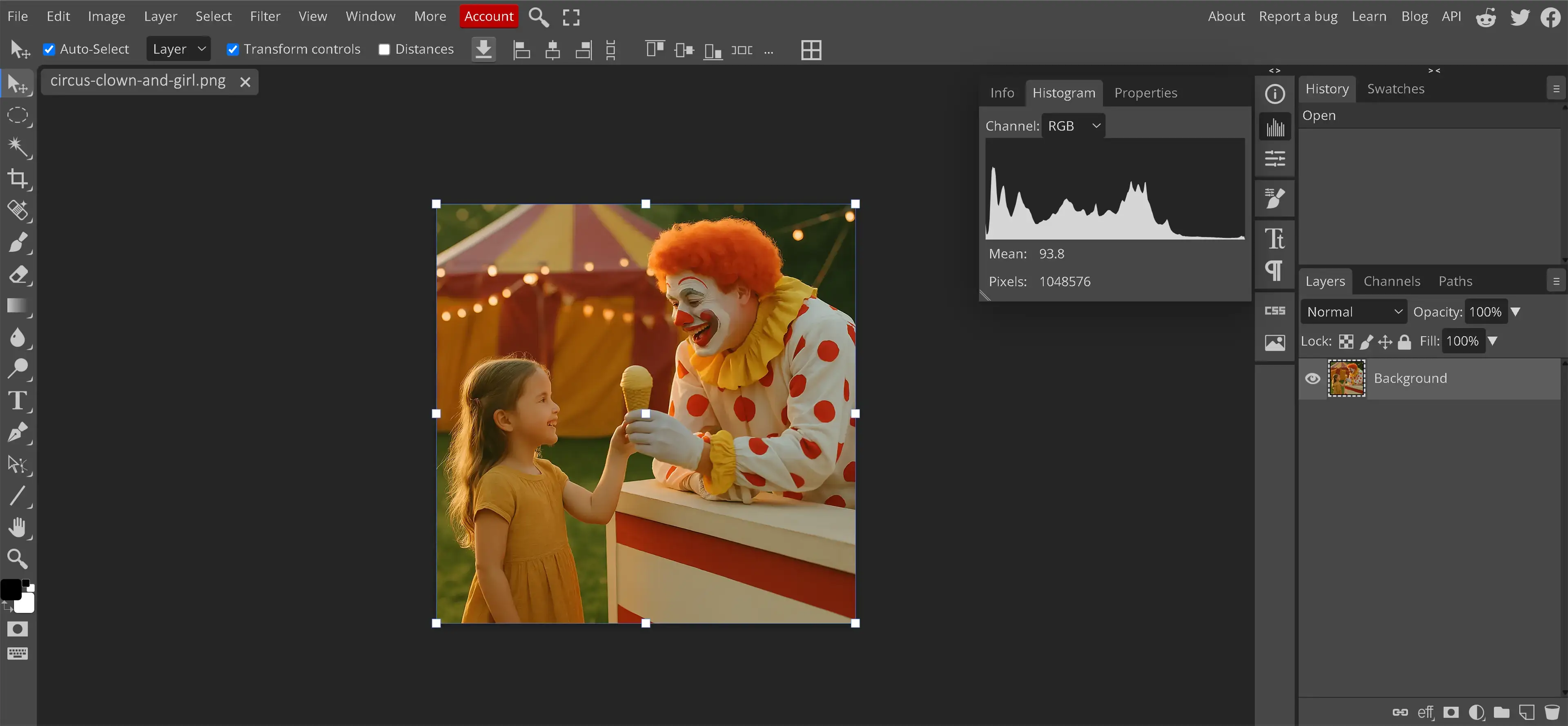
This will appear to be quite difficult, at first. The more histograms that are seen against images, the more patterns will be noticed and the easier it will become to read. At first, a histogram appears to be a bunch of lines that make no sense.
When we stop to realize a histogram is a digital representation of the shadows, midtones and highlights of the image, in that order, we can begin to understand how to read the histogram. If those lines are mostly to the left of the histogram, there are a lot of shadows and we may need to adjust our highlights to even out the image. If the lines are mainly in the middle, we have good midtones and usually no data clipping or loss of data on the image. If the lines are mainly to the right then we have a lot of highlights and are at risk of having data loss due to excessive highlights in the image. It is important to understand there is no such thing as a perfect image histogram. The more image histograms that are seen, the more familiar we become with identifying problem areas faster.
How Do I Adjust the Image Histogram?
We do not adjust the image histogram but we can adjust the image layer for which we are working on currently and view the image histogram in real time as we make those adjustments. We do this by using tools, such as adjustment layers, curves, levels, contrast, brightness. All of these tools within Photopea will allow us to drastically adjust our image layer and we will see the histogram change to let us know if we made a mistake with our adjustment.
Do I Need to Use the Image Histogram?
No, not at all. Some digital image editors have never opened the image histogram and they have been working in this business for over 20 years. Allow me to propose some questions however, do we need to use any of the tools that are available to us in a photo editing software? The image histogram is there to use and will learning it make us worse at our job?
