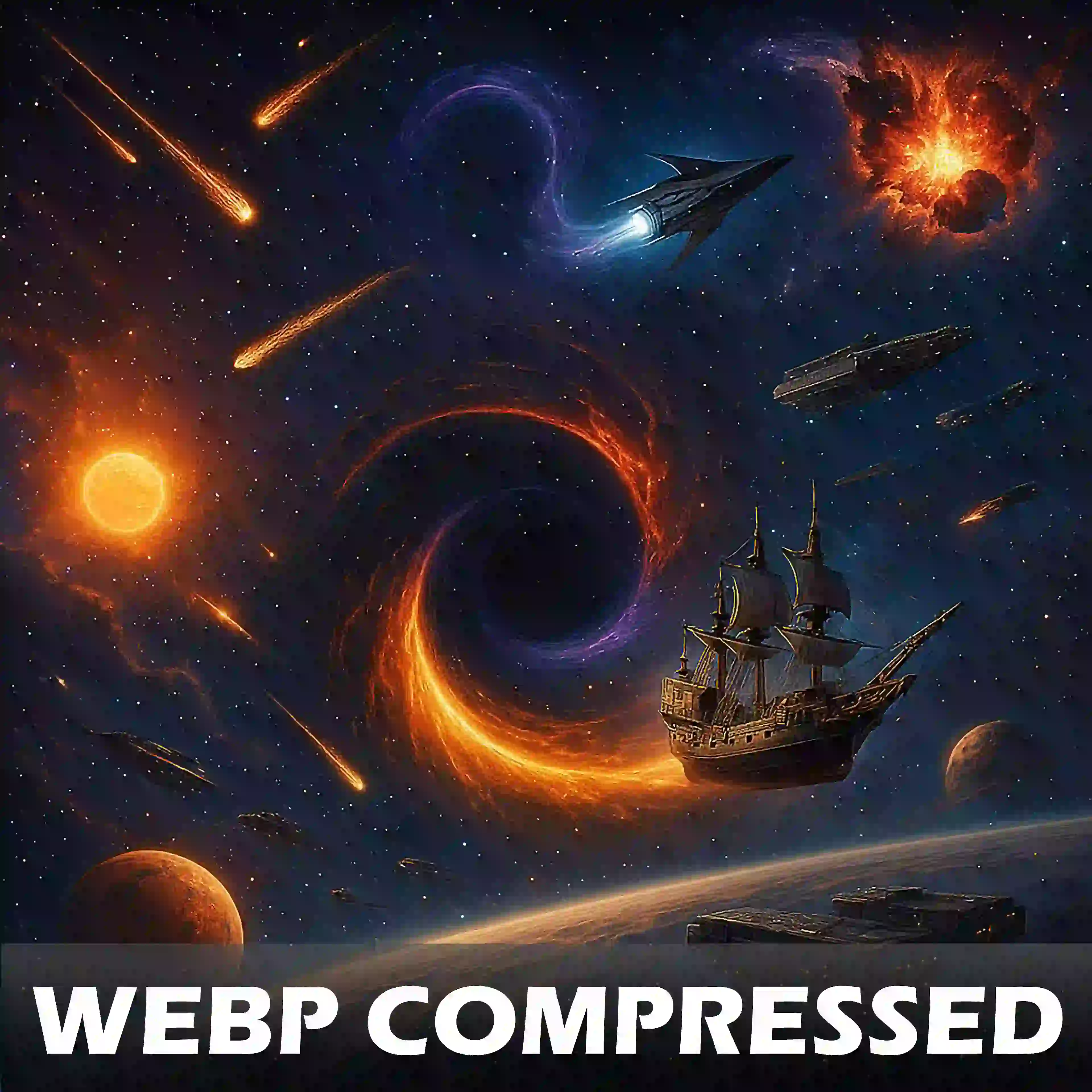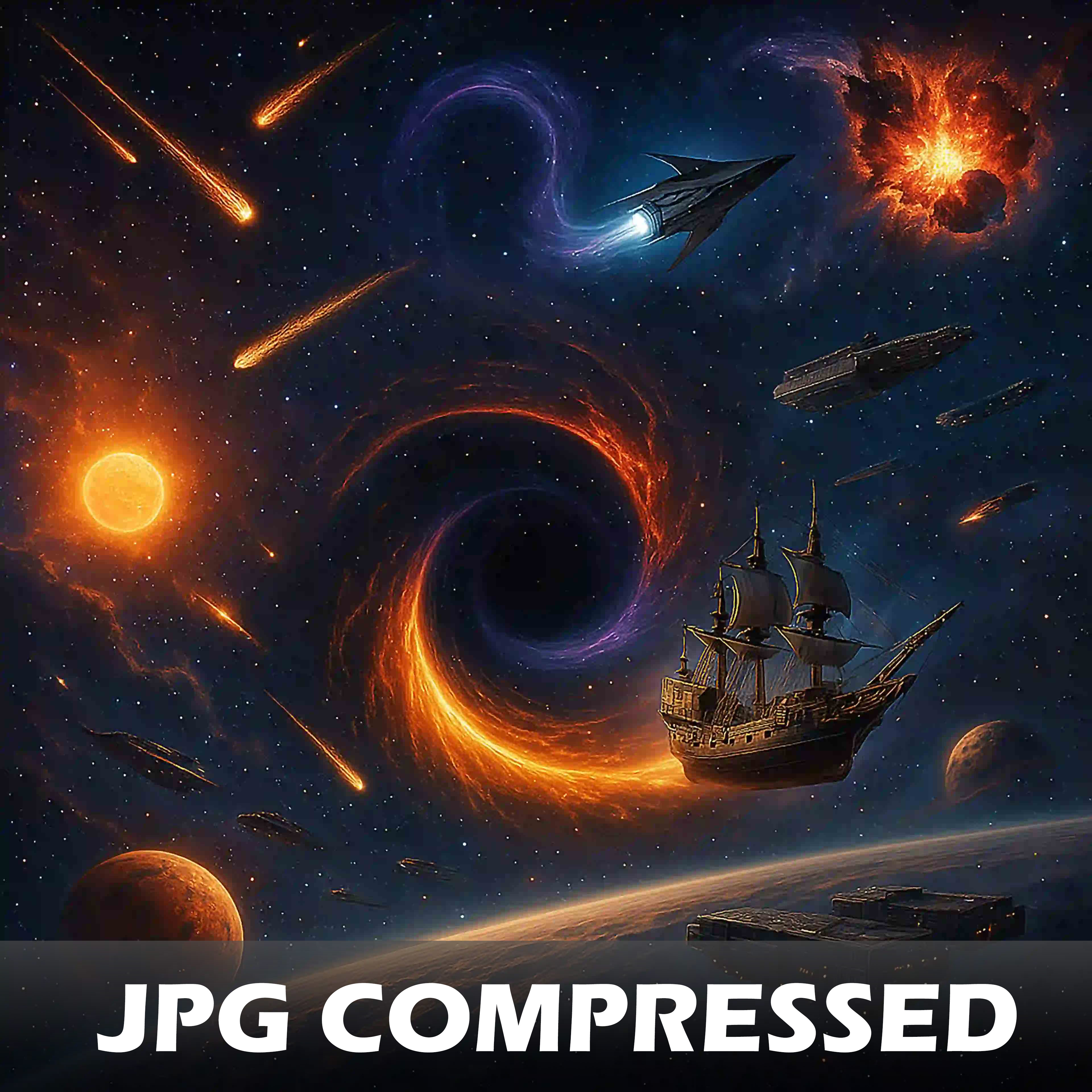What is a File Format?
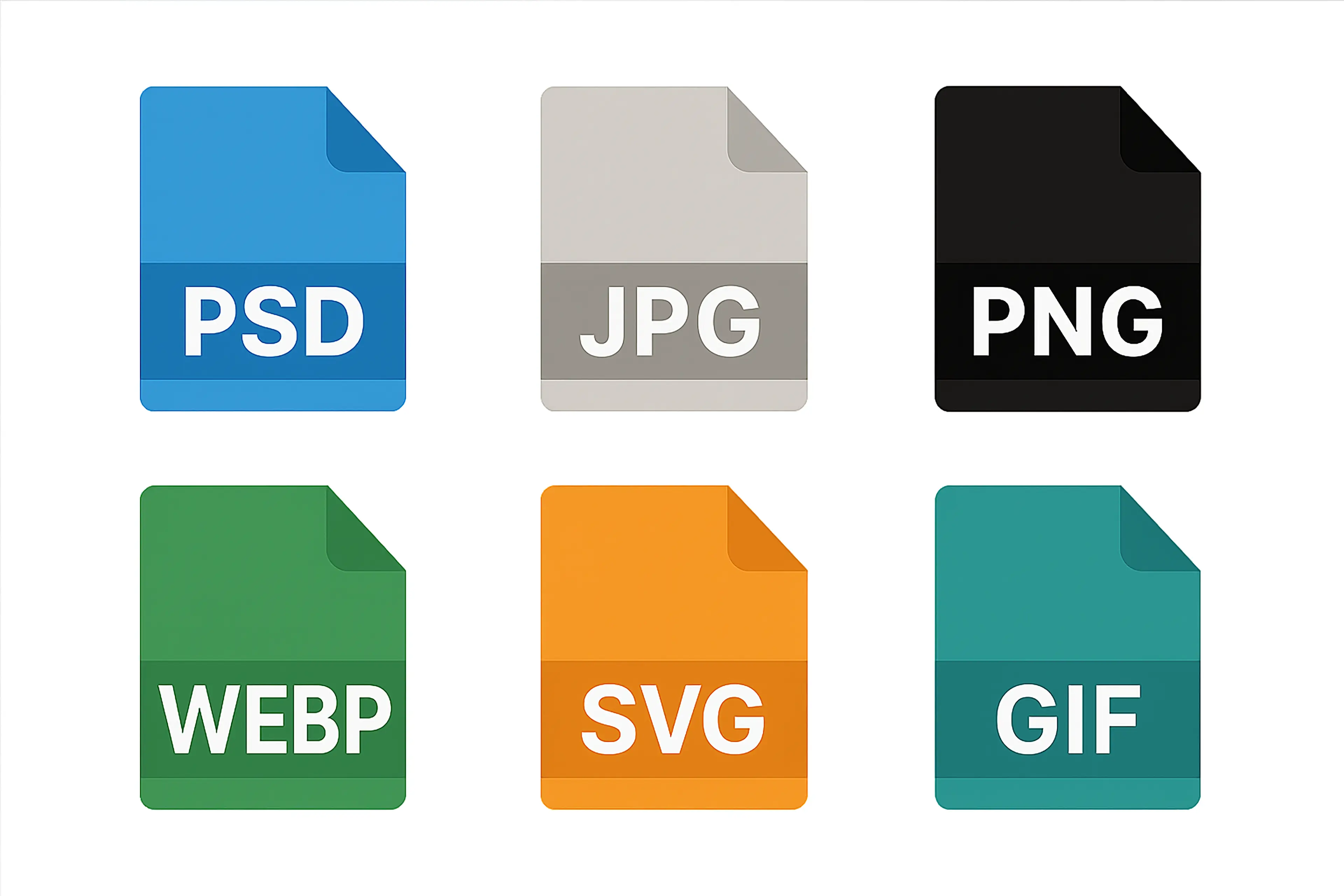
When working with digital images, understanding image format is crucial. An image file format determines how visual data is structured, stored, and processed by different software. It acts as a blueprint that dictates how an image's information such as colors, layers, transparency, and metadata is encoded and decoded.
Without a structured format, an image file would be nothing more than a collection of unorganized bits and bytes, making it unreadable by image editors, browsers, or devices. The choice of file format directly impacts image quality, file size, and compatibility across different platforms. Some image file types are optimized for web use with compression while others preserve full image detail for professional editing and printing.
Why File Format Matters in Photo Editing
Every image format has unique characteristics. Some formats like PNG support transparency, making them ideal for graphic design. Others like JPG use compression to reduce file size, making them perfect for sharing on websites and social media. Formats like PSD or TIFF retain layer information, allowing for non-destructive edits in software like Photopea and Photoshop.
Choosing the right format depends on the image's purpose. Are you working on a high-resolution design? Do you need a small quick-loading image for a website? Understanding how different image file types handle compression, layers, and quality ensures that your work retains its intended appearance.
Compression Lossy or Lossless
Image formats typically fall into two main categories based on their compression method.
Lossy compression such as JPG or WEBP reduces file size by discarding some data. This can lead to visible quality loss, especially after repeated edits. It is best suited for web use where smaller files improve loading speeds.
Lossless compression such as PNG or TIFF maintains full image quality. These files tend to be larger in size compared to lossy formats. They are ideal for print, professional graphics, and projects requiring high detail.
Metadata in Image Formats
Most image file types store additional information known as metadata. This can include EXIF data, color profiles, and editing history. EXIF data contains camera settings, date taken, and location. Color profiles ensure accurate color display across devices. Editing history is available in some formats, allowing layers and adjustments to be saved for future edits.
Photopea allows users to view and modify metadata, ensuring images are optimized for their intended platform.
Final Thoughts
Understanding image file formats is essential for effective editing and sharing. The right format balances quality, file size, and compatibility, ensuring your work looks its best whether on a website, in print, or within an editing program. In Photopea, mastering image file types gives you full control over how your images are saved, shared, and edited.
What is an Image Type?
Image types define how digital images are structured and displayed. There are two main types of images used in digital design, raster images and vector images. The choice between raster or vector affects quality, scalability, and file size. Knowing the difference between these two is important for selecting the right image format for specific tasks.
Raster Images
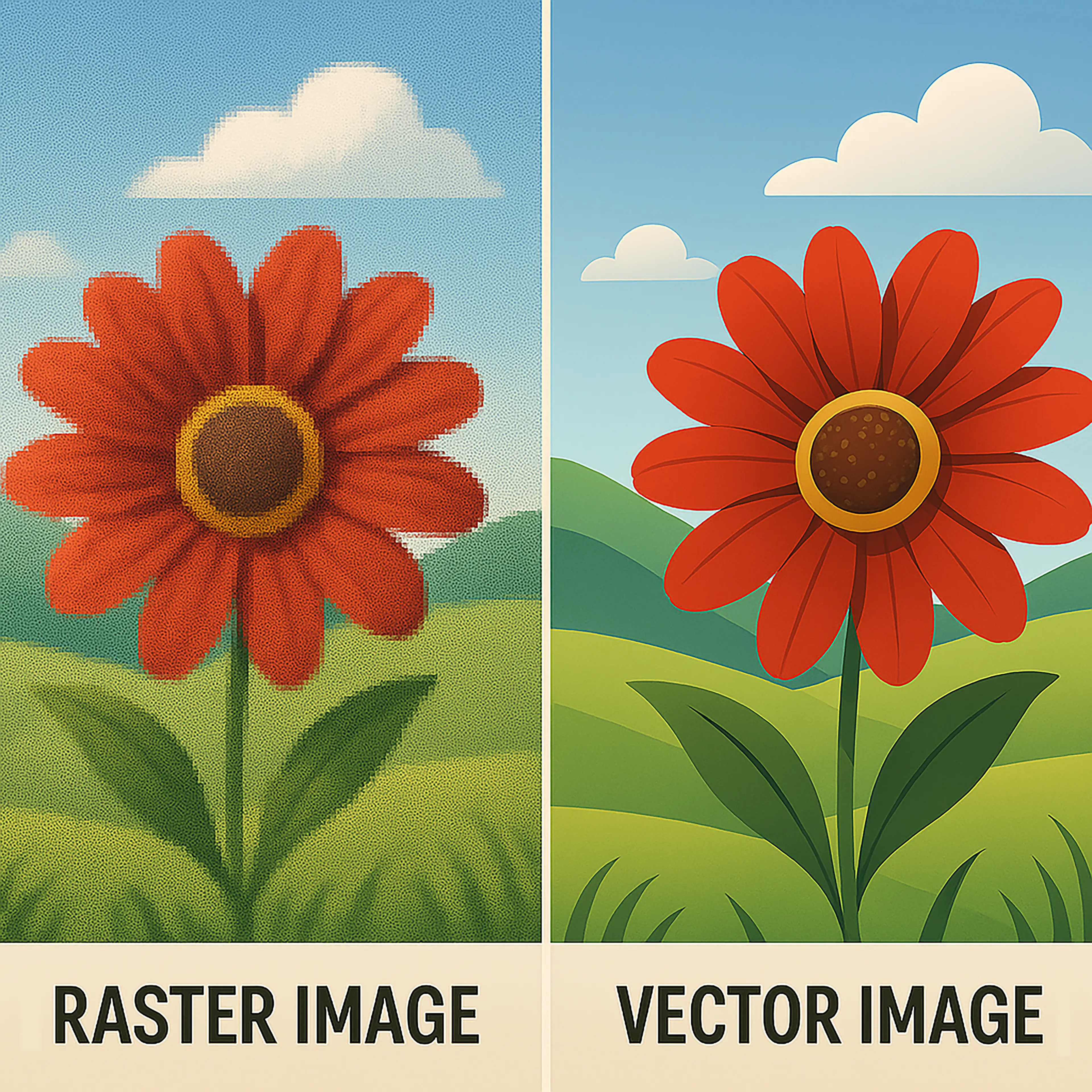
Raster images, also called bitmap images, are composed of a grid of tiny squares known as pixels. Each pixel contains color data that together create the full image. These images are resolution-dependent, meaning their quality is tied to the number of pixels per inch.
When a raster image is enlarged beyond its original resolution, it loses quality and becomes pixelated. This pixelation happens because enlarging an image creates new empty pixels without assigned color values. Since there is no new image data, the computer's operating system must estimate these missing colors. It does so by copying the color of the nearest existing pixel, which results in a blocky, distorted appearance. The more an image is enlarged, the more pronounced this effect becomes.
Common raster image file types include JPG, PNG, GIF, and WEBP. These formats are widely used in photography and web design due to their ability to capture complex color gradients. WEBP, in particular, is an image format created by Google and designed for web optimization, offering high-quality visuals with smaller file sizes compared to JPG and PNG. Raster images are ideal for photographs, digital paintings, and any artwork requiring fine details.
One drawback of raster images is their file size. High-resolution images can be large, which may slow down loading times on websites or take up significant storage space. Compression methods, such as lossy compression in JPG files, help reduce file size while maintaining an acceptable level of quality. WEBP also supports both lossy and lossless compression, making it a versatile image file format for online use.
Vector Images
Vector images are made up of mathematical equations instead of pixels. They use points, lines, and curves to define shapes, allowing them to be scaled infinitely without losing quality. This makes vector images perfect for logos, icons, and illustrations that need to be resized for different applications.
SVG is the most common vector image format used for digital designs. Other formats like AI and EPS are used in professional graphic design software. Since vector images do not rely on pixels, they produce clean edges and sharp details, making them ideal for printing and high-resolution displays.
Unlike raster images, vector files do not store photographic details. They are best suited for designs with solid colors, clean shapes, and text-based elements. While they are smaller in file size compared to high-resolution raster images, they require specialized software to edit.
Choosing the Right Image Type
Raster images are preferred for detailed artwork, photography, and digital painting, while vector images are best for graphics that need scalability and precision. Many design projects require a combination of both. A logo, for example, may start as a vector file for scalability but be converted to a PNG, JPG, or WEBP for web use.
Photopea supports both raster and vector image file types, allowing users to work with the most suitable image format for their projects. Understanding the strengths and limitations of each image file format ensures that images remain sharp, clear, and effective across different mediums.
What is a File Extension?
A file extension is the suffix at the end of a file name that identifies its format. It is typically separated from the file name by a period. For example, in image.jpg, the .jpg extension indicates that the file is a JPEG image format. File extensions allow operating systems and software to recognize the correct application needed to open and process an image file format.
File extensions serve as a quick way to determine the type of data stored within a file. They help distinguish between different formats and ensure compatibility when sharing or editing files. Without file extensions, opening a file would be more difficult since the system would have no immediate reference for the image format.
How File Extensions Work
When saving an image in Photopea, Photoshop, or other image editing programs, an image file format is selected that determines how the file is stored. The corresponding file extension reflects this format. For example, saving an image as PNG will append .png to the file name, while saving it as a PSD will append .psd.
Operating systems rely on file extensions to associate files with the correct program. When double-clicking an image file, the OS checks the extension and launches the corresponding application. If a file extension is missing or incorrect, the system may not recognize the file and may be unable to open it without manual intervention.
Can I Rename My File Extension to a Different Extension?
While the computer will allow you to manually rename a file extension, this should not happen. Renaming a file to change its extension does not convert the file into a different format. Changing image.jpg to image.png only alters the label, not the actual data structure inside the file. The image still retains the original compression and encoding methods of its image format.
For proper format conversion, an image editing program or conversion tool must be used. These programs reprocess the image data to fit the new format's specifications. In Photopea, using the Export As option ensures that an image is properly converted rather than just renaming the extension.
Improperly changing a file extension can lead to errors when opening the file. Some software may still attempt to read it, but others may reject it altogether. This is why it is always best to use a dedicated image editor when switching between image file types.
Why File Extensions Matter
File extensions play a crucial role in digital file management. They ensure files are easily identifiable and compatible with the right software. Understanding file extensions helps avoid compatibility issues and ensures that images are saved in the correct format for their intended purpose.
By recognizing how file extensions work, image file types can be properly managed in other image editing programs. Whether saving images for the web, printing, or further editing, choosing the right image file format with the correct extension is essential for maintaining image quality and usability.
Common Image File Extensions
Image file formats are designed for different purposes, whether for professional editing, web optimization, or animation. Choosing the right image format ensures the best balance of quality, compatibility, and file size. Below are some of the most commonly used image file types, along with their specific strengths and applications.
PSD (Photoshop Document) – Non-Destructive Editing
PSD files are used for advanced image editing and design because they support layers, masks, effects, and editable text. Unlike flat image file types, PSD preserves all elements separately, allowing for non-destructive workflows.
A useful way to understand this is by imagining a projector with clear plastic sheets stacked on top of each other. The bottom sheet contains a drawing. If a marker is used directly on it, the drawing is permanently altered. However, if a second transparent sheet is placed over the first, edits can be made on the new layer without affecting the original drawing.
This is exactly how PSD layers function. Each part of an image, such as text, color adjustments, or effects, exists independently, allowing edits without permanently altering the base image.
While PSD is perfect for professional design, it is not suitable for web or sharing due to its large file size and software dependency. To distribute final designs, PSDs must be exported to formats like JPG or PNG, flattening or combining all layers into a single layer. While PSD is an essential image file format for design professionals, it is not practical for general image sharing due to its software limitations.
JPG/JPEG (Joint Photographic Experts Group) – Compressed for Web and Photography
JPG is one of the most widely used image file types because it compresses images efficiently while maintaining acceptable quality. However, not all JPG files are the same.
Progressive vs. Baseline JPG
- Baseline JPG loads from top to bottom, meaning a partial image will not be visible until the full file is loaded.
- Progressive JPG loads in multiple passes, displaying a blurry version of the image first, which sharpens as loading progresses. This makes progressive JPGs better for web use.
Compression Artifacts
JPG compression reduces file size by discarding some image data. The stronger the compression, the more noticeable artifacts appear, causing blocky distortions in low-quality images. Artifacts typically become visible when compression falls below 60–75%. For web use, balancing quality and size is essential. While higher compression such as 80–90% retains quality, it may create larger file sizes. Finding the optimal compression level depends on the use case. JPG remains the preferred image format for online content due to its efficiency.
PNG (Portable Network Graphics) - Transparency and Lossless Compression
PNG is ideal for graphics requiring high quality and transparency support. Unlike JPG, PNG uses lossless compression, meaning no image data is lost. This image format is widely used in design because it preserves quality without degradation.
Alpha Transparency vs. Indexed Transparency
- Alpha transparency (PNG-24 and PNG-32) allows for partial transparency, making smooth edges and soft shadows possible. However, these formats result in larger file sizes and may not be fully compatible with all applications.
- Indexed transparency (PNG-8) only supports full transparency or solid pixels, making it more suitable for simple graphics with limited colors while maintaining a smaller file size.
PNG is commonly used for logos, icons, and digital artwork, but its larger file size makes it less ideal for high-resolution photography. Despite being a reliable image file format, PNG is often replaced by WEBP for web optimization.
GIF (Graphics Interchange Format) – Animation and Limited Colors
GIF is unique among common image file formats because it supports basic animation. It is limited to 256 colors, which reduces file size but can create noticeable banding in images with smooth gradients.
GIF animations work by displaying multiple frames in a sequence, similar to a flipbook animation. While GIFs were once the primary format for web animations, modern alternatives like MP4 and APNG (Animated PNG) offer better color depth and efficiency.
APNG provides a higher-quality animation alternative to GIF while maintaining full-color support. However, APNG is not supported by all browsers, requiring fallback formats when used in web applications.
GIF is still widely used for simple animations, memes, and UI elements, especially where compatibility with older systems is necessary. This format remains a useful option for short, low-resolution animations, but it is rarely the best choice for professional-quality motion graphics.
SVG (Scalable Vector Graphics) – Resolution-Independent for Web and Design
Unlike raster formats like JPG and PNG, SVG is a vector-based image file format, meaning it is resolution-independent and scales without losing quality. This makes it ideal for logos, icons, and graphics that need to be displayed at different sizes.
Why SVG is Different
- SVG files can be edited with code since they are XML-based.
- They can be animated and styled using CSS and JavaScript.
- Unlike raster formats, SVG files remain sharp regardless of zoom level.
While SVG is ideal for clean, scalable graphics, it often produces a more cartoon-like appearance rather than photorealism. This makes it less suitable for highly detailed images or realistic artwork, which require raster image file types. Despite its limitations, SVG is an excellent image format for responsive web design.
WEBP (Web Picture Format) – Modern Format for Smaller, High-Quality Images
WEBP offers both lossy and lossless compression, making it a superior alternative to JPG and PNG for web use. This modern image format provides an excellent balance between file size and quality.
Why Use WEBP?
- Smaller file size compared to JPG and PNG while maintaining similar quality.
- Supports transparency like PNG but with better compression.
- Supports animation, making it a competitor to GIF.
Despite its advantages, WEBP adoption is not universal. Older browsers and certain editing programs do not fully support it, requiring fallback formats like JPG or PNG. While modern browsers such as Chrome and Firefox support WEBP, Safari only added full support in recent years, meaning some users may still encounter compatibility issues. Web developers must consider fallback options when implementing WEBP on websites.
HEIC/HEIF (High-Efficiency Image Format) – Apple's Compressed Format
HEIC, based on the HEIF (High-Efficiency Image File Format) standard, was developed by Apple to provide better compression than JPG while maintaining high image quality. This format is primarily used by iPhones and iPads to reduce photo storage size without losing detail. HEIC is an advanced image format but has significant compatibility issues.
While HEIC provides excellent compression and quality, it is not widely adopted outside of the Apple ecosystem. Many software applications and web platforms do not support HEIC by default, requiring conversion to more universal image file types like JPG or PNG for compatibility. This limitation makes HEIC less practical for sharing images across different devices and platforms.
Final Thoughts
Each image format serves a different purpose, from editable PSD files for design work to JPGs for photography to SVGs for scalable graphics. Understanding these differences allows for better image optimization and format selection in various projects.
When working with images in Photopea or other image editors, choosing the right image format ensures the best balance of quality, file size, and functionality for the intended use.