Overview
Backing up is terminology that tends to be thrown around without explanation. What does backing up mean, and how is it accomplished? Is it necessary to follow photo backup methods when storing images created through various editors? What kind of medium should be considered suitable, and what frequency is appropriate for performing a backup? These questions and more will be addressed throughout the tutorial.
Several elements must be understood when performing a backup. These include navigating digital folders, reviewing modification dates and times, understanding how images are saved during the editing process, choosing appropriate naming conventions, tracking version history, preventing accidental overwrites, and selecting a suitable image storage solution. Each concept supports consistent and reliable access to stored images.
What is Backing Up?
To understand a portion of this answer, first know that a picture on a computer is called a digital picture or otherwise referred to by the generic name of digital media. This term also includes digital documents, spreadsheets, pictures and other files found on any electronic device.
A backup of any digital media refers to the exact duplication or second copy of that specific file. While storing that copy in a place such as a backup hard drive is typically smarter than saving it on the same hard drive as the original, it can be stored anywhere. Even saving the duplicate copy under a different name in the same folder counts as a backup. What is important is that the copy exists and that image storage solutions are considered carefully before deciding how and where that copy is saved.
Why Should I Back Up?
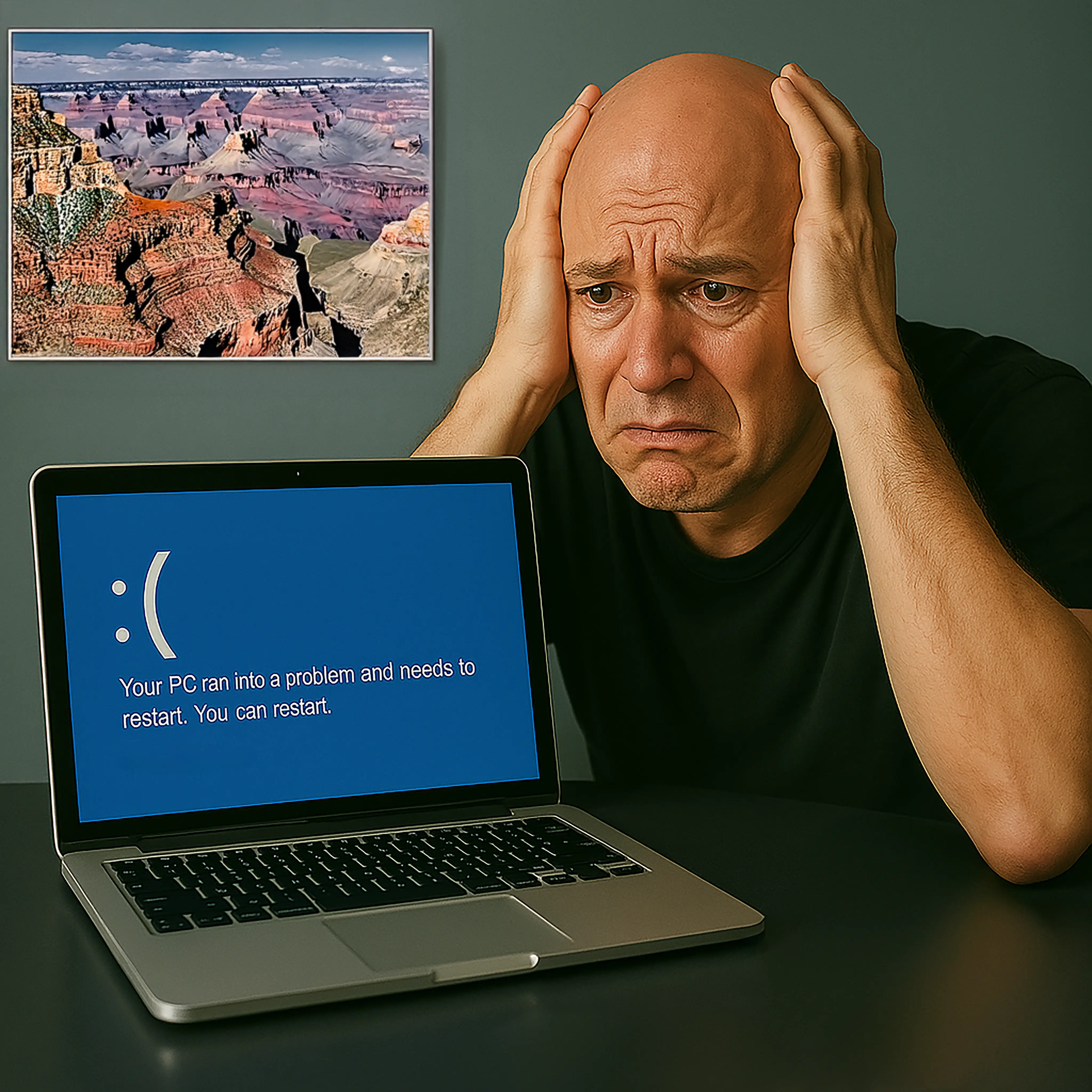
Now that a backup has been defined as a secondary copy of a digital file, the reason for performing a backup can be discussed. The short answer is that using photo backup methods will help preserve the original file. Editing, saving and reworking digital media comes with risks, and those risks increase when backups are not created.
Backups are valuable for several reasons, but one of the most important is the ability to start over without losing prior work. Creating an extra copy allows for repeated editing without compromising the original version. This also helps prevent image loss, especially when software crashes, files are overwritten, or revisions go off track.
As a quick training example, not directly related to this tutorial, when viewing this image, where did your eye go? To the picture instead of the computer? Continue with the tutorials as they help explain why that happens and show what not to do with images when preserving clarity and focus.
Computer Navigation
Most editors require some type of computer navigation skills. Even web-based applications are not exempt. Whether saving files locally or using image storage solutions, navigation becomes part of the workflow and directly affects efficiency.
Navigating a digital device is similar to working with a filing cabinet. The folders hold files, and the files hold content, but unlike the real-world version, folders can be nested inside other folders, sometimes several layers deep. Understanding this structure makes locating files easier and supports better organization.
Operating systems influence how navigation works. Windows has one structure, Linux another, and Mac combines parts of Linux with its own approach. Each system includes tools and pathways for locating, saving, and organizing files efficiently. Improving navigation increases precision when performing photo backup methods or trying to prevent image loss by knowing exactly where the original and backup copies are stored.
Date and Time
The modified date and time helps identify which file was edited last. This is one of the most overlooked methods in restoring photo backups. When a folder contains multiple images with similar names or there are the same named images stored in multiple places on the computer with no notes taken during editing, tracking modified dates becomes essential.
After stepping away from a project, locating the most recent file can be difficult without a clear naming convention or versioning strategy. The modified date and time make it possible to identify which image was last backed up and which version should be restored for further work. This becomes a helpful way to prevent image loss, especially when backups are scattered across folders or stored using different file names.
Recognizing and utilizing timestamp details increases control when managing files and contributes to consistent image storage solutions.
To view the modified date on an image, on a Windows computer, right-click on the image file and select “Properties.” A window will appear showing the file's details. Look for the “Modified” date under the “General” tab. This shows the last time the file was changed and is one of the easiest photo backup methods for checking which version is the most recent.
On a Mac, use Finder to locate the image file. Right-click or Control-click the file and choose “Get Info.” A window will open displaying details including “Modified” and “Created” dates. These timestamps help confirm when the file was last updated and are a helpful part of basic photo backup methods used to organize and protect images.
Saving the Image
If the installed paid or free picture editor being used does not have an autosave function, then save the image often. An online picture editor typically does not have this concern because it autosaves with every change whereas an installed paid or free picture editor does not and there is nothing more upsetting when working with a picture editor than spending 2 hours editing a picture to have the picture editor freeze up and losing all your work. Save and save often if you are using an installed paid or free picture editor.
Saving the image during editing is one of the easiest ways to avoid losing work. If the installed editor does not support autosave, then manual saving becomes critical. There is nothing more frustrating than spending hours editing a picture only to have the software freeze and lose every change. Saving often and using consistent photo backup methods makes a big difference especially when working on time-intensive projects.
To stay on the safe side and prevent image loss, save the file frequently and save updated versions with slightly different names. A name that includes the word “working” or “draft” followed by a number helps separate versions for easier tracking. These habits not only protect the work, but also help create clear steps for future edits using organized image storage solutions.
Naming Convention
What is a naming convention? Each file has a name. That name becomes very important later when organizing and sorting images. Naming matters, especially when building solid image storage solutions that support long-term access and version control.
If a folder is named “pictures” and the images inside are titled “berry.png,” “berry1.png,” and “berry2.png,” it becomes nearly impossible to tell what kind of berry is pictured or where the image is used. A more descriptive name such as “blueberry-naming-convention.png” starts to help.
Which of these naming conventions makes it easier to locate the image later and remember how it fits the project?
Choose a naming convention before starting to avoid confusion later. A structured naming system is part of dependable photo backup methods, especially when reviewing older versions or trying to prevent image loss caused by overwriting of your images.
Version Number
Version numbers are a great way to track images when more than one person is working on the same file using different non-collaborative editors. A common example might be a logo being developed across two locations using different software tools. That image may be sent back and forth dozens or even hundreds of times.
Using version numbers helps identify which file is the most recent, which one needs further editing, and which one represents final approval. Labeling each version clearly avoids confusion later and becomes a form of photo backup methods that supports organization and clarity. This also helps prevent image loss by making sure no file is accidentally overwritten or replaced without knowing which stage it belonged to.
Deciding on a consistent version naming format at the start saves time later and supports solid image storage solutions, especially in projects involving revisions across multiple systems or contributors.
Accidental Overwriting
This is very frustrating when it happens, and it does happen. Even experienced designers accidentally overwrite digital media when using a picture editor. If there is no backup of the file, that original file is now replaced with the changed file. Recovering the original version may no longer be possible.
Using consistent photo backup methods reduces the chances of overwriting work permanently. Organizing edits and saving versions properly also helps prevent image loss, especially when working on time-sensitive or complex images that go through many stages of change.
What Should I Use to Backup?

- External Hard Drive
This is the most common but remember that even external hard drives fail. While it might appear to be backed up, if the drive is failing, getting the file off the drive might prove a tad more difficult if the file was corrupted due to the bad drive. - Online Cloud Backup
There are several free online cloud backups such as Google, Box, Apple, Dropbox and more. These backups sometimes give files up to 5GB or 15GB for free, depending on the service. These make for a good backup solution but ensure the operating system or software is indeed backing up and not syncing the file. We will discuss more about syncing in the next tutorial. Some picture editors have an automatic backup to an online solution built into them. You may be hard pressed to find that kind of functionality built into a free picture editor. - Flash Drive
A flash drive should never be used as a permanent backup solution. These tend to fail without warning and if your hard drive in your computer or electronic device fails and then this turns out to be failed as well then all files are lost. - Same Drive
This depends on the goal. For short-term saving of multiple versions during active editing, the same drive is acceptable. For long-term backup, different image storage solutions are required. External hard drives or cloud backups offer safer alternatives that support proper photo backup methods and reduce the risk or help prevent image loss. We'll explain the difference between syncing and true backup in the next tutorial.
