Recap
In the previous tutorial, we learned about the skills necessary for how to backup and we learned why we should backup files but now let us take a look further and learn just how to backup files and where to find “my saved photos” or “my saved files”.
When discussing how to backup files, it is important to understand where we can back them up, how we can back them up and the difference between syncing and backup.
There are several places where we can backup files and we did touch base on the previous tutorial about some of the dangers when backing up. Please read the previous tutorial if you haven't read that one yet.
We will not discuss every possible method of file backup in this tutorial as we would end with a tutorial talking about “how to backup files” that is 2 miles long for this to happen. We will discuss 6 of the most common backup solutions.
A very quick overview of that tutorial:
- Try not to backup files to the same hard drive. If that hard drive dies then both the backup and file are lost.
- Local backup medium and online backup mediums have their pros and cons.
- Syncing is not backing up.
- Flash drives are designed for temporary storage. They can die without warning and should not be used as a proper backup system.
Local Backup

What is a local backup? This is a device that is attached to your computer. This can be in the form of a USB hard drive or something directly attached to a port on the mainboard. Anything that is saved to a device directly attached to your computer is considered a local backup.
What is a USB hard drive?
A USB device is a removable device so we can take it with us or disconnect it when we shut the computer down or are simply done using it. A USB hard drive is the most common method for how to backup files. While this method is fairly safe, it is not without certain dangers.
Typically, the backup software that comes with these drives is not the best software in the world. Some of the software is okay but others sometimes don't backup your data, only backup files where it believes your data should be kept and if you keep it outside of that area then it doesn't back it up. If the data is not encrypted with a password then anyone that walks off with the drive will have access to the data. If it is encrypted then only the software that was used to encrypt the data can decrypt it.
The speed of a USB is typically slower than that of other connected ports on the mainboard.
Secondary Internal Hard Drive
A second hard drive is a storage device located within the computer itself. This acts as a storage independent from the storage device where the operating system files are kept.
The speeds of the connection for this type of backup are typically extremely fast but the cons may outweigh the benefits. This type of method for backup means the hard drive cannot easily be accessed unless it is an easy to access hot swappable port which is not common to have on the computer. Additionally, if any electrical damage happens to the computer, it hits this drive as well so while these may appear to be a good idea, they are only a fit for specific situations.
Networked Computer
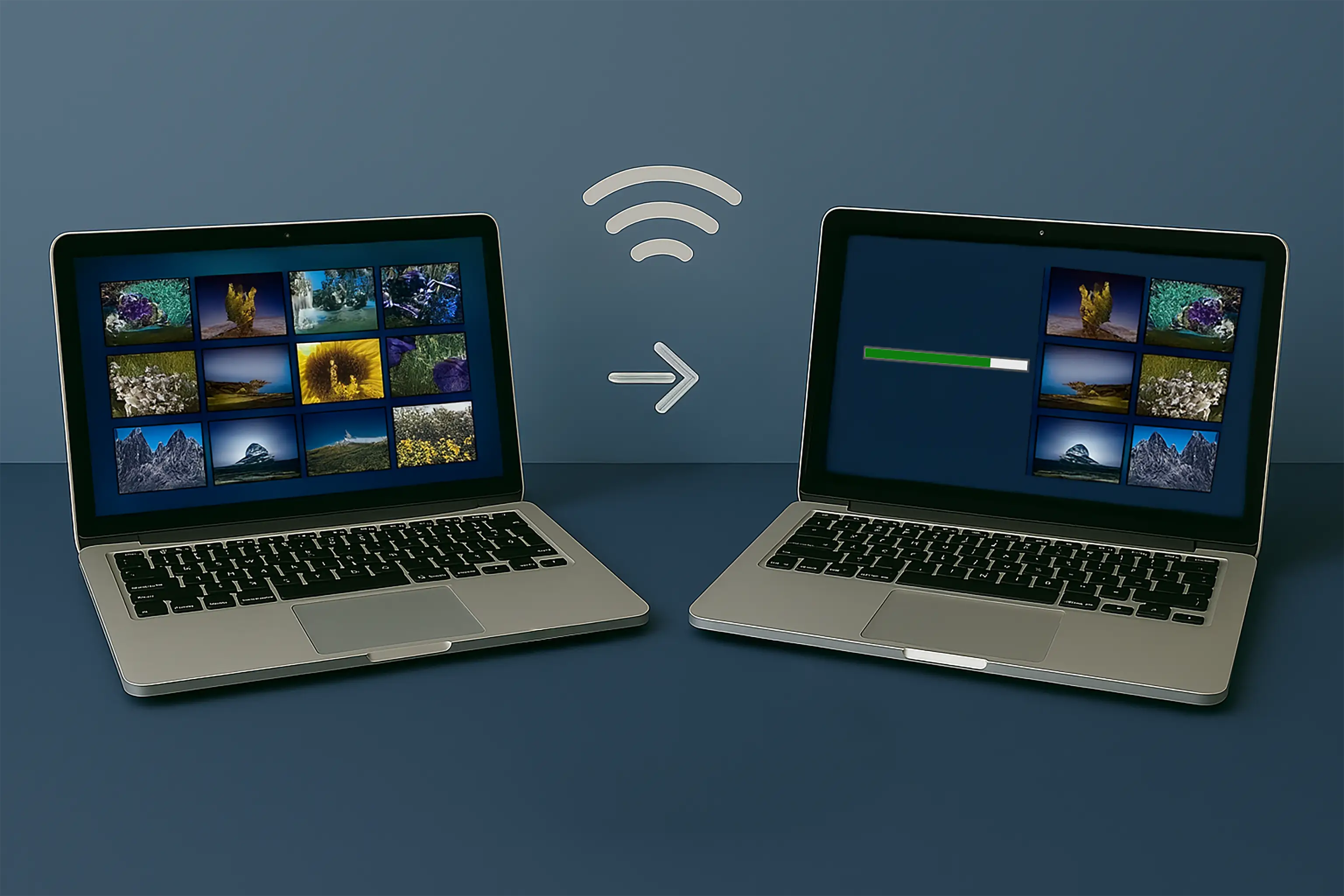
A computer that is attached to the same router or switch as the computer that is currently being backed up. These types of backups use a second computer to backup the data from another. After all, that computer also has an internal hard drive which stores data.
This type of backup is not very common as they are more difficult to set up and they present certain types of danger such as if that backed up computer gets infected or if the computer being backed up gets infected. This creates either a Universal Naming Convention (UNC) path or a created mapped drive between the two devices to allow for easily shared files.
After a connection has been made and security settings have been properly set between the two computers, now backed up files must be manually moved from one place to another if there isn't any software created to do this for the user.
Network Attached Storage
This type of storage device, designated NAS, is typically attached to the same router or switch as the current computer requiring the file backup. While these devices come in a variety of forms, the most common is a standalone device that allows for data storage. It connects to the network in the form of an ethernet cable or wifi.
Depending upon the complexity of the NAS, these devices can be easily taken with if going on a trip or to a different location. Some of the more complex NAS devices are not so easily moved.
These devices will typically come with their own backup software and the backup software is easy to use. Sometimes, these devices can be a bit tricky to find on the network if the user is not familiar with working with IP addresses or host names.
This type of backup is considered advanced as knowledge of mapped drives may be required when setting up this type of backup on the network.
Online Backup
Let us discuss the online backup. There are so many myths, misinformation and misunderstandings out there about an online backup. People, in general, hear the term cloud backup and they freak out because they heard from their close friend and they heard it from someone else that heard it from someone else that cloud is bad. Then you mention to them online backup and they are okay with it or they ask, “Is that the cloud?” Yes, an online backup system equals a cloud backup system.
Are all cloud backup systems the same? No, they are not. There are several cloud backup systems offered for free but those are only as good as your password so when you create a password that is “MyDogSpot1!” then you are asking for your files to be hacked.
Online backups are only as good as the software available for them. Let's discuss Google Backup and Sync. This is not a professional backup system. This does not satisfy the requirements of a professional backup system. This system does not have revisional backup nor does it take a system state snapshot of your computer. Google Backup and Sync is a file sync only which is different from a backup. What makes this an okay choice for a backup is the fact that deleted files can be recovered for up to 30 calendar days before automatically removing them. Your files are only as safe as your password on this type of backup system.
For a professional type of backup that satisfies all the requirements of a backup, pay for one and contact us at (941) 923-6280. We have one already setup and we work with a lot of clients already.
Syncing vs. Backup
What is the difference between syncing and backup? That is easily answered. A sync does exactly that, it syncs exactly what you do on your computer with the place where the files are kept. If a file is moved, then a backup would make a second copy of that instead of moving it. The sync will automatically move that file. This applies to when a file is removed from the computer, for example, to make space available. When a file is removed, a backup leaves that file alone so it is still there where a syncing software will automatically remove that file from the backup as well.
Syncing can be very convenient and very dangerous at the same time. Most of the online software out there is syncing software such as Google, Box, Dropbox and OneDrive amongst others. For the type of person that never removes anything from their hard drives then this is a good choice. For the type of person that constantly moves items around and removes items from the main computer but wants them in a different location, this is not a good choice.
A final note to remember about backups. By definition, a backup must be a duplicated file in two places. If the file is removed from the main computer but kept “on the backup” then you have just made that “backup drive” a “primary drive” because that file is no longer duplicated and is only located in a single place and where that file is located is now called primary.
