What Is an SVG Path?
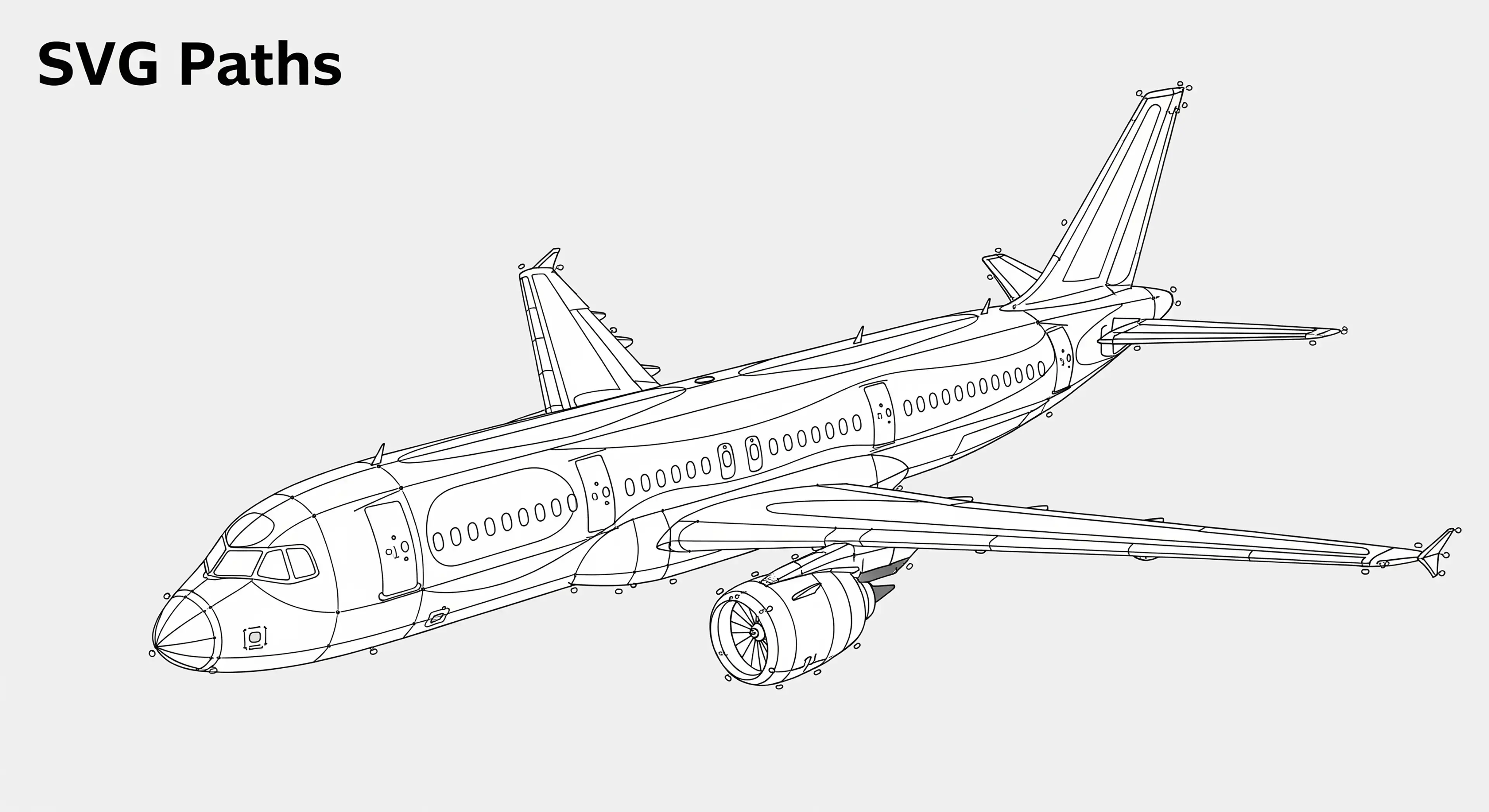
There are several definitions to this question based on whether we are talking about programming SVG images into a website or editing images and using the paths to work in other programs. For the purposes of this tutorial, we are talking about the latter and a path represents the geometric outline of an object.
An excellent example of a path would be to consider a pencil on a canvas. We have the starting location of the pencil called the current point. The moment the pencil touches the paper, that's the starting point. As it moves in different directions, whether in straight lines or smooth curves, it forms the shape of an object. The continuous movement from the beginning to the end creates a path, referred to as a work path in editing programs like Photopea. We discuss more about Work Paths in this tutorial.
An SVG or scalable vector graphics path is the outline that defines the shape of an object in scalable vector graphics. Instead of using pixels like a regular image, an SVG path relies on mathematical equations, which means it can be resized infinitely without losing any quality or sharpness.
Paths are used for precise selections, vector masks, and exporting outlines for other design applications. Because they are made using scalable vector graphics, they can be adjusted and reshaped without any loss in detail, making them a critical tool for creating clean, professional designs.
Why Create an SVG Path?
SVG paths are essential for scalable vector graphics because they offer flexibility, precision, and endless scalability. Unlike regular images that get blurry when resized, SVG paths stay sharp no matter how big or small they are, making them perfect for logos, icons, and clean, professional designs.
They're also great for creating smooth, customizable shapes. Since they're defined by mathematical equations instead of pixels, adjusting curves and edges is easy, allowing for highly detailed and accurate work. Whether it's making selections, adding vector masks, or exporting paths for animation, SVG paths give full control over the design.
Another major advantage is compatibility. Many programs rely on SVG paths to guide their own processes. Cutting machines use them to follow precise outlines, while animation software follows paths to create smooth movement. Since SVG paths store shape data in a universal format, they fit effortlessly into different workflows without losing detail or structure.
An SVG path is used in animations and cutting machine software that is only possible to read if the type has been converted into a vector path.
When creating a design using a specific font and sending that file to someone else like a print shop, their computer will try to find that same font. If they don't have it installed, their computer will substitute it with a default font (like Arial), which can completely ruin the layout and design.
By converting the text to a shape it engraves the letterforms into the file as a vector drawing. The design no longer needs the font file to be installed because the letters are now shapes. This guarantees the design will look exactly the same on any computer, which is critical for professional printing when sending a non-rasterized image.
Ultimately, SVG paths allow designs to be scalable, adaptable, and precise. They ensure that artwork stays crisp across different sizes and applications, making them an essential tool for anyone working with vector graphics.
How Do I Create a Shape?
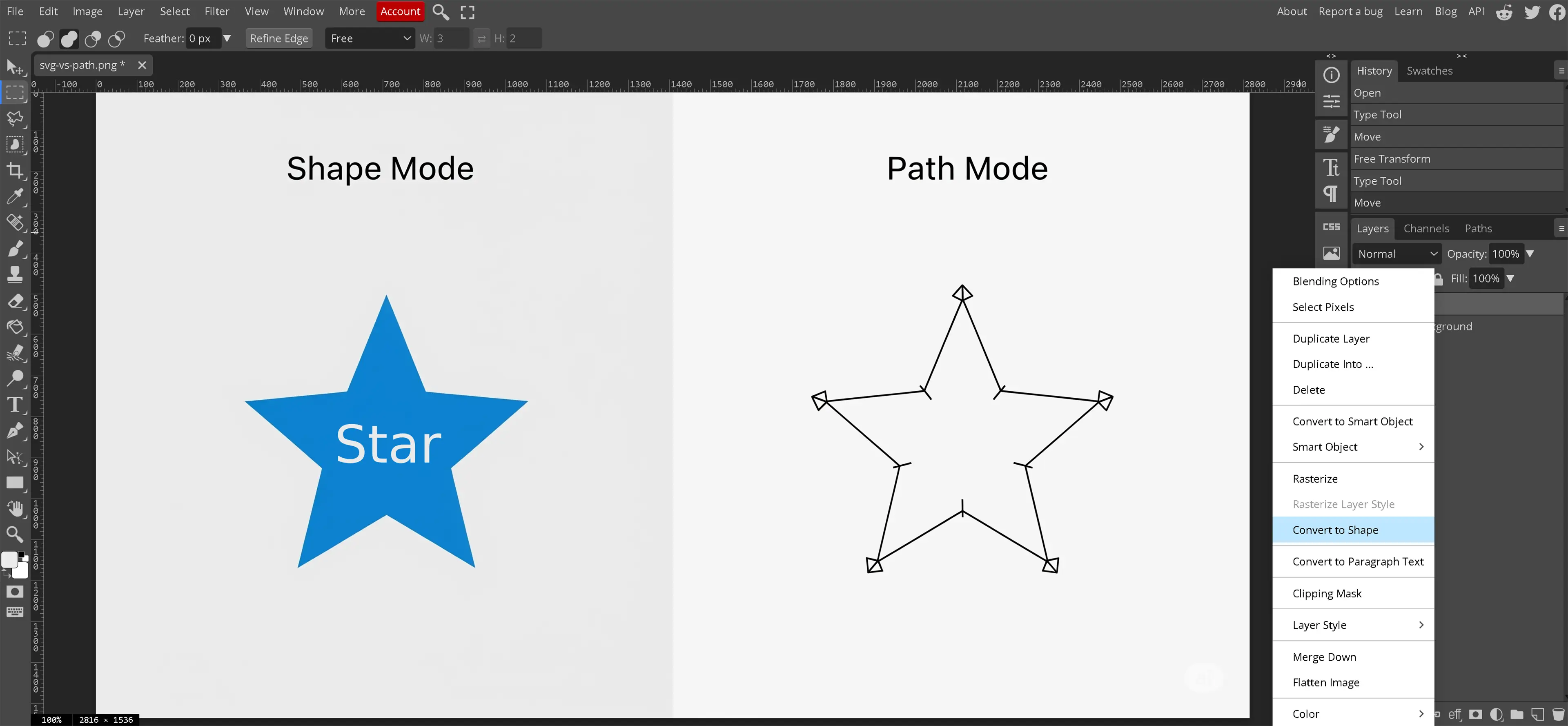
Creating a shape in Photopea is one of the most common ways to work with scalable vector graphics. Shapes are defined by mathematical paths, meaning they can be resized without losing quality, making them perfect for designs that need clean, precise outlines.
One way to create a shape is by converting text into a vector path. First, type the desired text using the Type Tool, then right-click the text layer in the Layers panel and select "Convert to Shape." This changes the text outlines into editable vector paths that can be adjusted like any other shape. However, converting to a shape removes any applied textures.
Photopea also offers dedicated Shape Tools for creating geometric forms directly. These tools, found in the toolbar, include Rectangles, Ellipses, Lines, Parametric Shapes, and Custom Shapes. When drawing with these tools, a vector shape is created on a new Shape Layer. Fill color, stroke, and size can be adjusted in the options bar while the Shape Tool is active.
Since all vector shapes in Photopea are defined by scalable vector graphics, they can be easily modified, resized, or exported while maintaining sharpness and precision. Applying textures after shape conversion ensures that visual effects remain intact while working with editable scalable vector graphic paths.
What Are Work Paths?
A work path is a temporary outline that defines the shape of an object. In Photopea, work paths are useful for making precise selections, creating vector masks, and exporting shape outlines for other design applications. Selecting "Path" instead of "Shape" when using a Shape Tool generates a work path rather than a filled shape, allowing more flexibility in editing.
Work paths are non-destructive, meaning they can be adjusted freely without affecting the original image. Using the Path Select Tool lets you move the entire path, while the Direct Select Tool allows you to refine individual anchor points and Bézier handles for greater accuracy. This level of control makes work paths essential for intricate designs where smooth curves and sharp edges matter.
Since work paths store shape data in a vector format, they remain sharp and scalable. They provide a way to modify outlines without committing to a permanent change, making them a valuable tool for working with scalable vector graphics.
How Do I Create a Work Path for Text?
In Photopea, creating a work path for text requires a few clicks. This process involves working with the Layers and Paths panels to generate an editable outline of the text.
There is a bug in Photopea where letters with internal gaps, such as A, a, B, b, D, d, e, g, O, o, P, p, Q, q, may not have their internal spaces properly selected. If this happens, delete the work path and recreate it.
There are multiple ways to create a work path, but this tutorial focuses on one method.
- Create and format your text on the canvas using the Type Tool. Make sure the font, size, and spacing are set correctly before moving to the next step.
- Right-click the text layer in the Layers panel and select Convert to Shape. This changes the text into a vector path but prevents further text edits, so verify that everything is correct before converting. Without this step, the work path will not move with the text if repositioned later.
- Right-click the converted Shape Layer in the Layers panel and choose Select Pixels. Make sure to perform this action from the Layers panel, not the canvas, otherwise the option will not appear.
- Open the Paths panel by selecting Window > Paths if it is not already visible.
- Locate the six icons at the bottom of the Paths panel and select Selection to Path. This is the fourth icon from the left. Hover over the icons to see their names before making a selection.
Once completed, the text is converted into a work path that can be used for vector masks, selections, or exported as an SVG path for scalable vector graphics. If the internal gaps in letters are missing, repeat the process to ensure proper path conversion.
Conclusion
Understanding SVG paths in Photopea is essential for creating scalable vector graphics with precision and flexibility. Whether working with text, shapes, or custom designs, paths allow for smooth adjustments and clean outlines that remain sharp at any size.
By learning how to create work paths, convert text into vector shapes, and troubleshoot common issues, designers can enhance their workflow and improve the quality of their projects. The ability to export paths for use in other applications also makes SVG paths a powerful tool for animation, cutting machines, and web graphics.
Mastering these techniques ensures that every design maintains accuracy and adaptability, making scalable vector graphics a reliable solution for professional results. With practice, SVG paths become an integral part of creative work, allowing designs to be refined and reused without limitations.
